What is the cost per square meter for large format printing?
What is the cost per print for this wide format printing job?
How much ink is consumed for this job?
What is the paper cost for large format printing?
Who printed the most jobs with this LFP?
The above questions concerning the variable cost of the large format printer are frequently asked by the users. The cost calculation process could be tedious and inaccurate. The printing cost accounting is even more critical for print shop operators.
The Canon imagePROGRAF Status Monitor is now enhanced with the Accounting Manager* that designed and built to collect Canon imagePROGRAF large format printer job log information and calculate printing costs. This collects job logs to identify who printed what document from what printer and calculates the number of pages and sheets printed together with printing costs.
*Accounting functions is available with Canon iPF650, iPF655, iPF750, iPF755, iPF6300, iPF6350 and iPF8300 only.
Canon imagePROGRAF Status Monitor – Accounting Manager User Guide
The Canon iPF Accounting Manager step-by-step user guide is explained based on actual working environment as below:
Printer model: Canon iPF650
Connectivity: LAN
Media: Plain Paper
What is the paper cost for large format printing?
Who printed the most jobs with this LFP?
The above questions concerning the variable cost of the large format printer are frequently asked by the users. The cost calculation process could be tedious and inaccurate. The printing cost accounting is even more critical for print shop operators.
The Canon imagePROGRAF Status Monitor is now enhanced with the Accounting Manager* that designed and built to collect Canon imagePROGRAF large format printer job log information and calculate printing costs. This collects job logs to identify who printed what document from what printer and calculates the number of pages and sheets printed together with printing costs.
*Accounting functions is available with Canon iPF650, iPF655, iPF750, iPF755, iPF6300, iPF6350 and iPF8300 only.
Canon imagePROGRAF Status Monitor – Accounting Manager User Guide
The Canon iPF Accounting Manager step-by-step user guide is explained based on actual working environment as below:
Printer model: Canon iPF650
Connectivity: LAN
Media: Plain Paper
Price indication for PFI-102C, PFI-104M, PFI-102Y, PFI-102Bk, PFI-102Mbk ink tanks and A1 plain paper roll 50 meter length shall served as reference only.
1. At Canon iPF650 printer driver, ‘Printing Preferences’ window, under ‘Main’ tab, click on the ‘Status Monitor’ button.
2. Select ‘Accounting’ tab, press on the ‘Accounting’ button.
3. Select ‘Unit Costs’ under the ‘Settings’ drag down menu.
4. At ‘Ink’ tab, check on the ‘Use same price of all ink’, key-in the price of the ink tank, then press ‘OK’.
5. Move on to ‘Paper’ tab, select media type (plain paper for this step-by-step user guide), and fill up the ‘media width’, ‘length’ and ‘price’ accordingly, then press ‘OK’.
6. Upon the ink costs data are defined, the total job cost will be available at the job log (right hand side of the Accounting Manager window screen). Total cost for job printed with ‘Coated Paper’ is not available because we have not defined the paper cost yet.
7. By double clicking on the selected job, a pop-up menu will appear with all the detail information such as job owner, printing time, total job cost, total ink cost, total paper cost, paper consumed (ft2 in this case), ink consumed in ml, etc. Please see below for the detailed cost information for 3 different print outs.
 |
| CAD drawing |
 |
| Job cost analysis for CAD drawing |
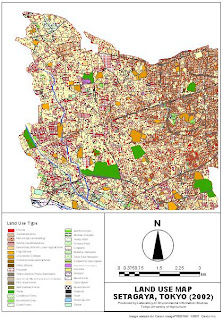 |
| GIS map |
 |
| Job cost analysis for GIS map |
 |
| Poster |
 |
| Job cost analysis for Poster |
The Accounting Manager of the Canon imagePROGRAF status driver is just like an intelligent print cost calculator that will be able to provide you print cost data as below:
1. Ink cost, media cost per job.
2. Paper cost based on various media type
3. Paper cost based on the per square foot or per square meter.
4. Opportunity cost, printing yield or operation cost that will be able to derive from print time per job
5.Etc.
Further analysis via Microsof Excel is possible as the data is exportable to Miscrosoft Excel worksheet or CSV format.






No comments:
Post a Comment